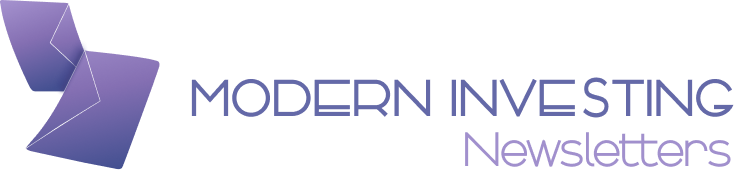<?xml encoding=”utf-8″ ?????????>
The Amazon Firestick is the gateway for entertainment for many. It’s a portable way to gain access to a variety of video streaming. You just need to plug it in and begin binge-watching shows. But is it really that simple?
Often, users find their Firestick performing sluggishly. This manifests as poor video picture and streaming quality, as well as buffering issues. Nobody wants a poor viewing and listening experience. So, how do you optimize Firestick for better streaming? There are some trusted techniques you can follow. In this post, we’ll explain all of them so you enjoy ideal streaming on your Firestick.
Setup Your Firestick Correctly
To optimize Firestick for better streaming, ensure that it is set up correctly. The settings will not work if the device isn’t configured properly. You must connect it to the Wi-Fi to set up your Fire TV Stick. After that, register it to your Amazon account. Once that is done, you will get a prompt to save your Wi-Fi password to your Amazon account. Choose ‘Yes’ if you use several Amazon devices registered to a single account as your Firestick. But if you only have one Amazon device, choose ‘No.’
Now, you can enable parental controls if you want. Finally, pick the apps and streaming services that you want to install on your Firestick.
Improve the Streaming Quality
The streaming quality in Firestick is impacted by many factors. One of them is video quality. Use these points to set the best quality.
Navigate to ‘Settings’ on your Firestick.
Next, go to ‘Preferences’ followed by ‘Data Monitoring.’
You may choose ‘Data Monitoring’ once more to enable it.
On the new menu, choose ‘Set Video Quality.’
Pick an option between ‘Good,’ ‘Better,’ and ‘Best.’ We recommend that you set it to ‘Best.’
Save the settings by pressing the ‘Home’ button.
Boost the Picture Quality
There are some simple ways to optimize Firestick for better streaming and get the best picture quality. Follow these suggestions.
Get rid of unused apps. Just head to ‘Applications’ in the ‘Settings’ section and then ‘Manage Installed Applications.’ Here, remove the apps you don’t use.
Check for Firestick updates. The latest updates improve its performance and picture quality.
Reset the Firestick. Resetting the Firestick improves the picture quality but erases the stored settings. So, back your data and then reset Firestick to factory defaults.
Optimize the Speed of Your Firestick
To give your Firestick a speed boost, you must turn off the app settings. This is because whenever you start this device, its operating system pings the servers of Amazon to find if any app needs an update. In such a case, having many apps on your Firestick can cause it to become sluggish.
So, you can turn off app settings or automatic updates to increase the speed.
On your Fire TV’s home screen, choose ‘Settings.’
Now, click ‘Applications’ and then ‘App Store.’
Toggle off the ‘Automatic Updates’ option.
Alternatively, you can factory reset your Firestick to increase its speed. Just head to the settings of your device, choose ‘Device’ and select ‘Restart.’
Install A Good VPN on Your Firestick
Using a VPN is an effective way to optimize Firestick for better streaming. If you are experiencing long buffering time, it might be because of your internet service provider. They usually throttle the bandwidth of their customers when they learn about your online activities.
A great workaround for this issue is to install a VPN on your Firestick. It encrypts the internet traffic of your device, routing it through an intermediary server in the location of your choice. Now, your ISP cannot see what you are doing online. Thus, they cannot throttle your internet bandwidth.
Another way by which a VPN enhances your streaming experience is by giving you access to geo-restricted content. Thus, you can stream a wider variety of content and make the most of your streaming experience.
Improve the Wi-Fi Signal
Streaming issues also arise when your Wi-Fi signal is weak. So, if you know how to improve it, you can optimize Firestick for better streaming. Boost the signal strength of your Wi-Fi through these steps.
Minimize the distance between your Firestick and router. The lesser the distance between the two, the better your signal will be.
Ensure that nothing interferes with the Wi-Fi signal. Oftentimes, electronic appliances like microwaves and phones disturb the Wi-Fi signal. Steer them away from your Fire TV Stick and router, and then check the signal strength.
Give your router a restart. A simple way to boost Wi-Fi to your Firestick is by restarting your router. Unplug it for 30 seconds and plug it back after this time. Let it reboot, and then connect it to your Firestick.
Summing up
Amazon Fire Stick is one of the most innovative streaming devices in the market. It provides uninterrupted entertainment. But if it fails to deliver the best streaming experience, you may feel frustrated. Thankfully, it is not a cause for worry anymore. Just use our techniques and effortlessly optimize Firestick for better streaming.